In my previous post about the Sony Walkman NWZ-B172F, I mentioned that when the device is connected to the computer, it is not just detected as an ordinary flash drive, but it is recognized as a portable music player. That means it supports the Media Transfer Protocol or MTP, and one of its benefits is being able to control and manage your music easily through playlists. There are many ways to sync your playlists, but on this blog entry, I'll show you how to do it using Windows Media Player.
Sony Walkman NWZ-B172F: Syncing Playlists Using WMP11
Sony Walkman NWZ-B172F: Syncing Playlists Using WMP11
- Plug your Walkman to a USB slot on your computer.
- The computer will recognize the Walkman as a Portable Device.
Alternately, if the auto-play prompt does not appear, you can go to My Computer, and see that the device is displayed as a Portable Music Player.
- Open Windows Media Player, choose your songs and press the Save Playlist button. For this example, I named my playlist Pinoy Playlist.
- Go to the Sync tab of Windows Media Player, and on the left-side navigation, you can see the saved playlist listed.
- Drag the playlist to the Sync List, and press the Start Sync button.
- Windows Media Player will now perform the synchronization.
- When the sync gets completed, go to Walkman NWZ-B172F > Playlists, to verify that your playlist has successfully been transferred to your Walkman.
You may now unplug your Walkman from the computer. Turn it on, and navigate to Music Library > Playlists. The playlist you just synced with Windows Media Player will be listed here. Select it, press play and enjoy the music!






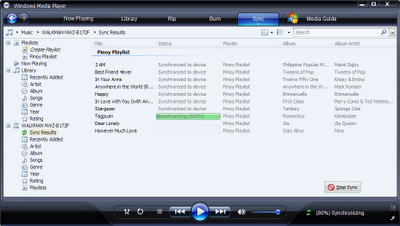

WOOOOH ganun pala yun. thanks.
ReplyDeletebtw, nice playlist. may "In Your Arms" pa! kanta ng dalawang babae na nasa primary pic ko way back 2009. :)